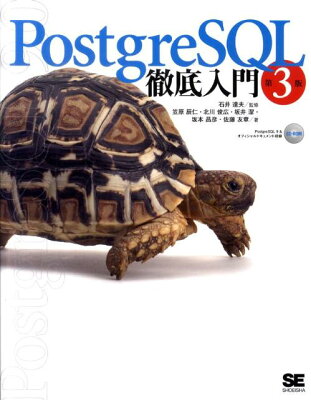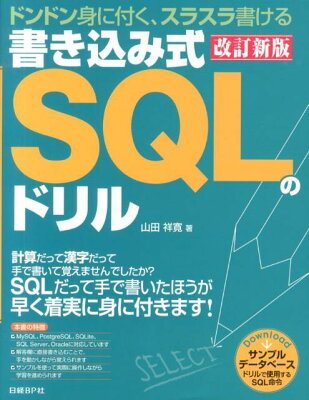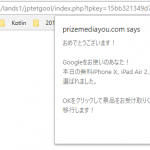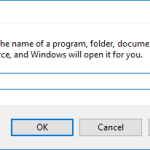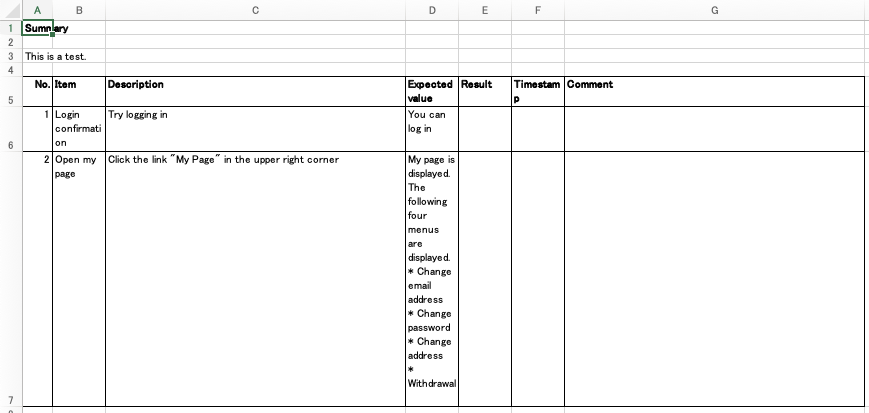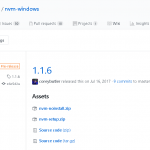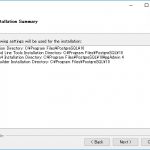This is a guide on how to remove file type associations in Windows 10 if you’ve accidentally created them.
I tried various methods, including settings and control panel, to remove file associations, but none of them worked. I also attempted to use the assoc command without success. Eventually, I found another method to achieve this.
Caution
Be extremely cautious when performing these operations, as mistakes can lead to serious issues.
Method
- Press the Windows key and the R key simultaneously.
- Type “regedit” and press Enter.
- Under
HKEY_CURRENT_USERSoftwareMicrosoftWindowsCurrentVersionExplorerFileExts, you will see the file extension you want to remove. Delete it. - There will also be the same file extension under
HKEY_CLASSES_ROOT. Delete it there as well.
By following these steps, you can remove the file type association. It’s advisable to restart your computer for the changes to take effect.
Additional Information
- This method should work on Windows 7 and later versions.