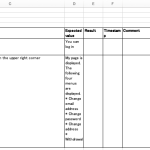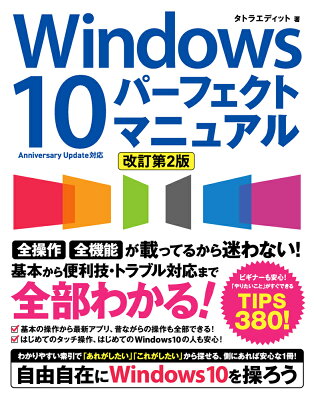Table of Contents
I introduce the way to remove error notification in Mac Excel.

Example case of error
If you enter '123 into a cell, the error notification appears. A green triangle appears at the top left corner of the cell.
Ignore each error
When you select the cell with error notification, you can find the yellow triangle which shows the warning. Click it and choose “Ignore Error”.
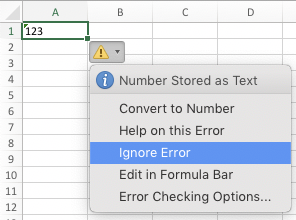
But, you know, ignoring each error is much work. You can ignore all errors with Excel preferences.
Ignore errors with Excel prerferences
The preferences in Mac is different from one in Windows.
Open preferences of Excel.

Choose “Error Checking”.
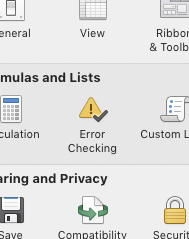
Turn off “Turn on background error checking”

Or, you can turn off error according to the kind of errors. In that case, please turn off the checkboxes in the bottom section, “Show Errors For”.
Environment
I wrote this article in the following environment.
- macOS Mojave 10.14
- Excel for Mac 16.29.1