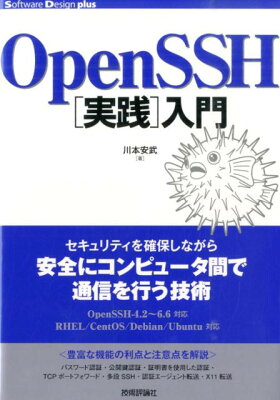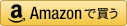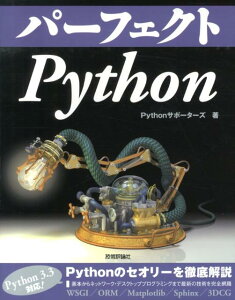This is a guide for troubleshooting an unstable network (Ethernet) issue I experienced while using Lubuntu. The problem occurred with occasional disconnections, requiring me to manually reconnect each time.
Continue reading Linux: How to dealt with unstable network connectionTag Archives: Ubuntu
Install the Latest Gradle into Ubuntu
Here’s the way I installed the latest gradle into Ubuntu.
Continue reading Install the Latest Gradle into UbuntuWhen I was said, “Unable to boot”
I tried to install Lubuntu into really old machine, Let’s Note CF-W2. Then I got the following message.
Let’s Note CF-W2 のスペックは次の通りです。
Environment
Specification
- CPU: Intel Pemtium M 32bit 1GHz
- RAM: 1GB
OS Image (ISO)
- lubuntu-14.04.3-desktop-i386.iso
Reason
The message seems to imply “You are installing 64 bit image into 32 bit machine”, but it’s not correct.
The exact reason is that Intel Pentium M doesn’t support PAE.
PAE
Technology to enable 32 bit CPU to handle memory more than 4 GB. It is implemented not only by Intel, also by AMD.
Solution
私がとった解決策は次の方法です。 Ubuntu の forcepae オプション を使います。
- Boot Lubuntu from DVD.
- Select language.
- Press F6 key and ESC key.
- Then you can see the command like the following.
1Boot Options file=/cdrom/preseed/ubuntu.seed boot=casper initrd=/casper/initrd.lz quiet splash --
- Now select “Install” by up or down key.
- Then change the command displayed, like the following. Put “forcepae” into 2 places.
1Boot Options file=/cdrom/preseed/ubuntu.seed boot=casper initrd=/casper/initrd.lz quiet splash forcepae -- forcepae
- The first one is an option for kernel booted for installation, and the second one is an option for kernel to be installed.
It worked.
The next site introduce several solutions.
reference: How can I install on a non-PAE CPU?
Convert ppk file to pem in ubuntu
Create private key on AWS Console and connect EC2 with it. In the company of Windows computer, people often use putty to connect to server, and delete pem key ….
But, Linux computer can’t use putty as default, but can use ssh and requires private key in pem format. And there are several programs which require pem format key.
Here, I introduce you how to convert ppk file to pem.
Preparation
In Ubuntu 14.04, putty-tools should be required to use puttygen command, like the following.
|
1 |
$ sudo apt-get install putty-tools |
Now preparation was completed.
We can check version of Ubuntu as below.
|
1 |
$ lsb_release -a |
Conversion
|
1 |
$ puttygen putty_key.ppk -O private-openssh -o pem_key.pem |
After the above command, pass phrase was required when you set it on the private key.
Below is option of puttygen command.
- -O : specify output file type. private-openssh means OpenSSH private key.
- -o : specify output file name.
And, pass phrase of the private key to connect Amazon EC2 can be removed with the following.
|
1 |
$ openssl rsa -in key.pem -out key.pem |
VMWare Player: Ubuntu で最初から画面サイズを合わせて表示する方法
VMWare Player の上で Ubuntu 13.10 を使っています。 VMWare Player だと lightdm でログインした後は VMWare Player 内 での 表示画面サイズを Ubuntu で設定した画面のサイズに自動で合わせてくれるのですが、 最初の起動画面 (grub) や Alt+Ctrl+F1-6 で切り替えられる仮装コンソールは 800×600 の状態です。 これを実際の画面サイズ (私の場合は 1366×768) にするには GRUB の画面解像度を変更します。
お使いの Ubuntu のバージョンは lsb_release -a で調べられると思います。
手順
sudo vi /etc/default/grub を実行します。
25行目あたりに次のような記述があります。
|
1 |
#GRUB_GFXMODE=640x480 |
その下に次の記述を追加します。
|
1 |
GRUB_GFXMODE=1366x768 |
サポートされている解像度しか指定できませんのでご注意ください。
その後で、 sudo update-grub を実行してから再起動します。
さらに詳しく
ここで設定した GRUB_GFXMODE は /etc/grub.d/ 配下のスクリプトで使用されています。